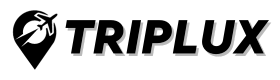How to update your Android phone

How to update your Android phone
Keep your Android phone up-to-date with the latest features and security patches. Follow this guide for easy and hassle-free updates.
Introduction:
Are you tired of using outdated software on your Android phone? Do you want to experience the latest features and security patches? If yes, then updating your Android phone is the best solution. Updating your phone not only enhances its performance but also protects it from potential security threats. In this comprehensive guide, we will walk you through the steps to update your Android phone hassle-free.
Why should you update your Android phone?
Android updates are not just about adding new features to your phone. They also provide essential security updates to protect your device from vulnerabilities that can be exploited by hackers. Here are some of the reasons why you should update your Android phone:
- Improved performance: Updates can help your phone perform better by fixing bugs and enhancing the overall performance.
- Latest features: Updates bring new and exciting features that enhance your user experience.
- Enhanced security: Updates patch security vulnerabilities, keeping your phone safe from potential threats.
- Bug fixes: Updates fix bugs that may cause issues with your phone, such as freezing or crashing.
Now that you understand the importance of updating your Android phone, let’s dive into the steps.
How to update your Android phone:
Step 1: Check for updates
The first step in updating your Android phone is to check if there are any available updates. Here’s how to check:
- Go to your phone’s Settings.
- Scroll down and select System.
- Tap on System Updates.
- If an update is available, you will see an option to Download and Install. Tap on it to start the update process.
Step 2: Backup your data
Before updating your phone, it is essential to back up your data. Backing up your data ensures that you do not lose any important information during the update process. Here’s how to back up your data:
- Go to your phone’s Settings.
- Scroll down and select System.
- Tap on Backup.
- Select Backup now to back up your data to Google Drive.
Updating your Android phone is an important task that can help keep your device secure and up-to-date with the latest features and improvements. In this article, we’ll cover some frequently asked questions about updating your Android phone.
FAQs
- Why should I update my Android phone? Updating your Android phone can help improve its performance, fix bugs and security issues, and provide access to new features and improvements.
- How do I check if an update is available for my Android phone? You can check for updates by going to your phone’s “Settings” menu, selecting “System” or “Software Update,” and tapping “Check for Updates.”
- What happens if I don’t update my Android phone? If you don’t update your Android phone, you may miss out on important security patches and updates that can help keep your device secure and functioning properly.
- Can I update my Android phone if I have an older model? It depends on the specific model of your phone and the manufacturer’s update policies. Some older models may not receive updates, while others may receive updates for a limited period of time.
- Can I update my Android phone over Wi-Fi? Yes, you can update your Android phone over Wi-Fi. In fact, it’s recommended to use Wi-Fi instead of cellular data to avoid using up your data plan.
- How long does it take to update an Android phone? The time it takes to update your Android phone can vary depending on the size of the update and your device’s processing speed. It’s a good idea to make sure your phone is fully charged and connected to Wi-Fi before starting the update.
- Do I need to back up my data before updating my Android phone? While it’s not always necessary, it’s a good idea to back up your data before updating your Android phone. This can help ensure that your data is not lost if anything goes wrong during the update process.
- What if my Android phone gets stuck during the update process? If your Android phone gets stuck during the update process, try restarting your device or contacting your phone’s manufacturer for support.
- Can I use my Android phone while it’s updating? It’s best to avoid using your Android phone while it’s updating to avoid any potential issues or interruptions.
- What should I do after updating my Android phone? After updating your Android phone, it’s a good idea to check your device’s settings and apps to ensure that everything is working properly. You may also want to check for any new features or improvements that were included in the update.
Conclusion
Updating your Android phone is an important task that can help keep your device secure and functioning properly. By following the steps outlined in this article and keeping these FAQs in mind, you can ensure that your Android phone is up-to-date with the latest features and improvements.